QR and Barcodes
To insert bar codes, click QR and Barcodes on the left of the Customize screen.
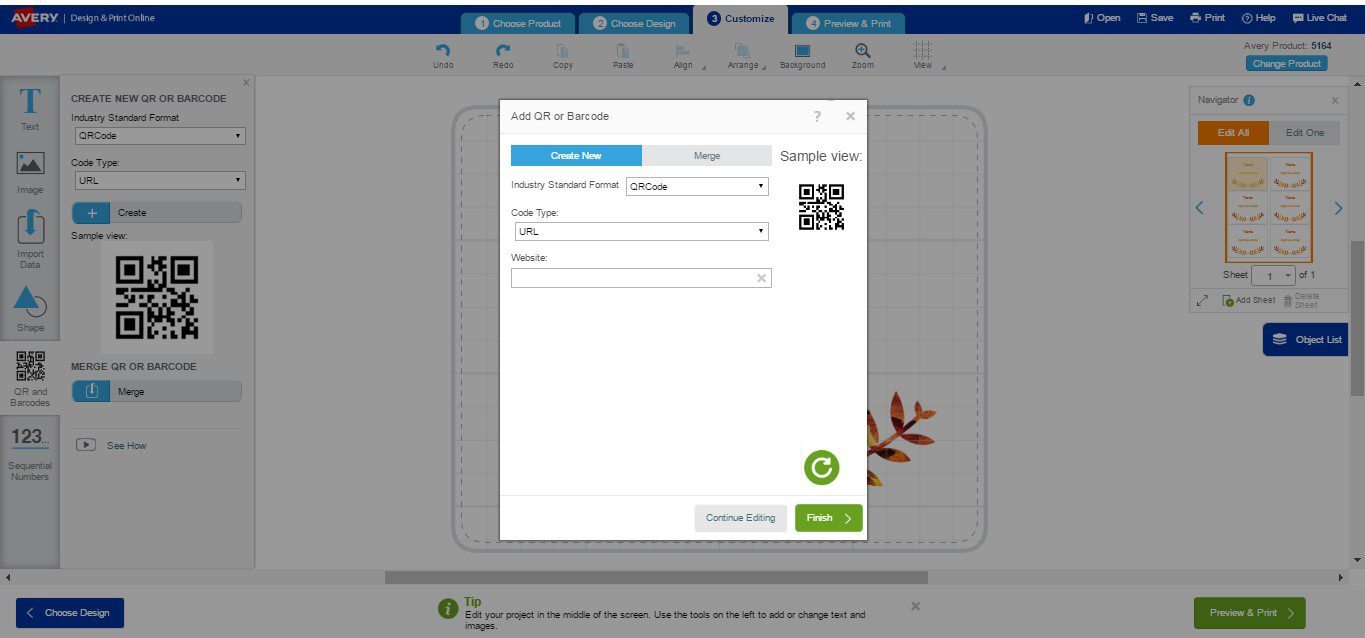
Select a barcode format and click Create. The following barcode formats are available:
- Codabar
- 2/5 (Interleaved & DeutschePost)
- Code 39 & Code 39X
- Code 128
- Data Matrix
- DeutschePost IdentCode and LeitCode
- EAN 8
- EAN 13
- Intelligent Mail
- MaxiCode
- PDF417
- PostNet
- QR Code: This square, 2D barcode can be scanned using smart phones, which would then link to your mobile web page, provide your contact information or show text regarding promotions. 2D barcodes can help you communicate about and promote your business.
- RM4SCC
- UPC-A
Note: We recommend that you obtain bar code requirements from the appropriate authorities to ensure you are creating the bar code to specification. We also recommend that you perform extensive bar code reading tests before you apply the barcodes. Also note that resizing or changing the appearance of a bar code may cause readability problems.
After you click Create, fill in the appropriate information for your barcode type and click Finish. If you want to merge barcodes from an Excel or other spreadsheet file, click on the Merge tab at the top of the barcode window and follow the steps.
Make adjustments to the barcode boxes as needed. You can size and move the barcode box. For optimal readability, some barcode box sizes cannot be changed. In that case, you can only move the barcode box.
Validate your login