How to add sequential numbers in design & Print Online
Sequential Numbers
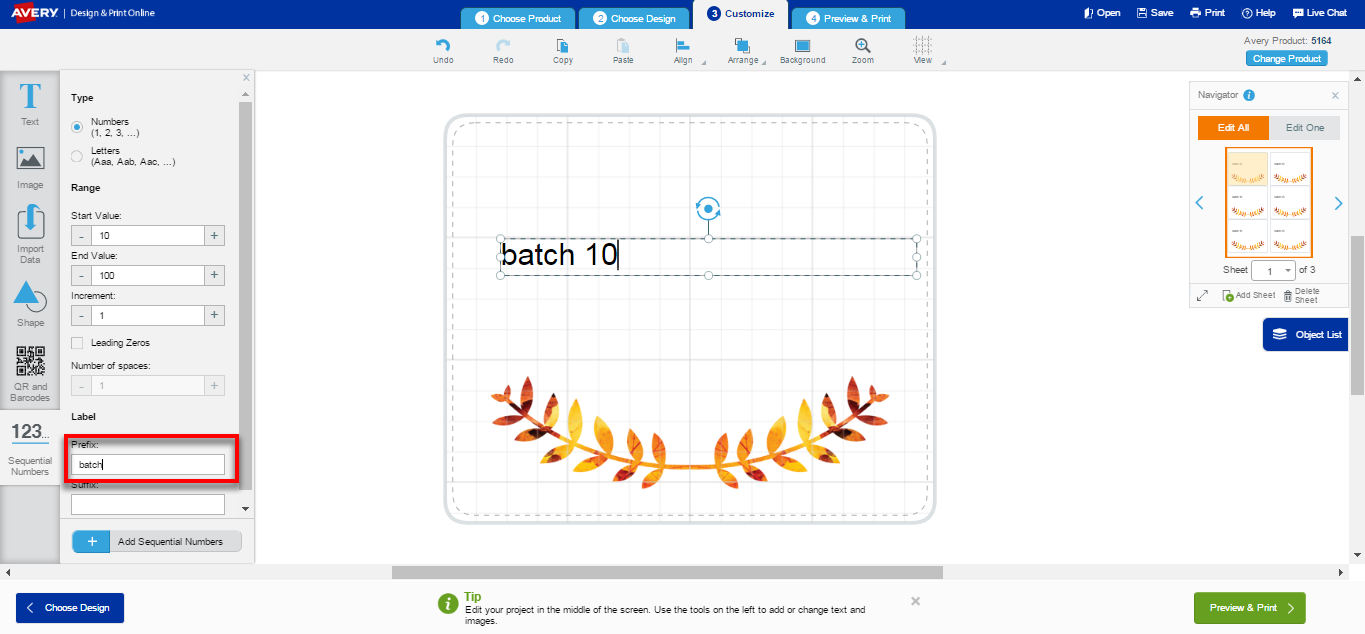
If the more button appears on the left side of the customize screen, click to access the advanced features and click the Sequential Numbers button to see menu options. Use the Sequential Number feature to insert a series of numbers for tickets, raffle drawings or batch numbers when cooking.
Numbers are the default choice, but you can change to use letters instead.
Enter a Start Value, End Value and Increment number. Counting is always from the start value to the end value. Increment is usually set to 1.
For numeric sequential numbers, you might want to select Leading Zeros to display the number with zeros at the front. Enter the total Number of Spaces for the amount of zeros you want before the number starts.
Under Label, You can add an automaticPrefix or Suffix to your numbers. APrefix appears in front of the sequential number and a Suffix appears after the sequential number. This is used in Bates Numbering systems for legal exhibits.
When all settings have been entered, click Add Sequential Numbers.
The number will appear in a text box on the Customize screen. Increase or decrease the font size by clicking and dragging on the circles on the border of the numbers box. Move it around by clicking on the box, then hovering on the edge until the four arrow icon appears. You can then click and drag to move it. You can rotate sequential numbers using the blue circular button at the top of the image. Use the Text tools to make changes to the font and alignment.
Note: You can copy and paste the sequential numbers from a ticket face to the ticket stub or from front to back of a two-sided product using the Copy button at the top of the screen, then using the Navigator to switch to the place you want it copied, then using the Paste button at the top of the screen.
Validate your login