Here are three helpful tips to make using Avery's Design & Print Online Tool even easier!
Getting ready to create some festive labels, cards, tags, and crafts for the holidays? Let Avery make working in our Design & Print Online Tool even easier with this series of tips and tricks!
How to Create a Reversed Window Cling
If you plan on using Avery Clear Static Cling Labels to create signage or décor for your windows and doors, chances are, you want to apply them to the inside of your doors and windows, but intend for them to be seen from the outside. That means you’ll need to print them out in reverse.
Today, we are demonstrating an easy hack to make that possible in our free Design & Print Online tool.
Step 1:
Create your Static Cling Label design using the correct template in Design & Print Online. Then save it to your Avery.ca account. If you do not have an account, you can easily create one at no cost.
Step 2: Click Open from the menu in the blue bar.
Step 3: Select Apply
Step 4: Apply
The best way to get a reversed printout is to use the template for one of our Fabric Transfers, instead of the template for our clings. Since, Avery Fabric transfer need to be applied to fabric, they always print out in reverse. Then follow printing instructions as you normally would.
Transfer a Finished Design to Another Product
Did you know that your finished designs can be transferred from one product template to another? All it takes is four easy clicks!
Step 1: Once you have finished and saved your design, click Preview & Print (even if you are not ready to print).
Step 2: Click Apply Design to Another Template
Step 3: Select Your New Template
Step 4: Edit Your Design to Fit the New Template
Use Any Design on Any Template
Similar to the design transfer hack we talked about above is the ability to use any design with any template. This is a handy hack for one off designs that don’t span all products!
A great example of how this hack can be used is when moving designs between Labels and Printable Crafts. For this example, let’s assume you want to take a design found with the Fabric Transfers and use it on a Label.
Step 1: Locate the design that you want to work with and select it.
Step 2: Save the design to your account, prior to editing or personalizing in any way. If you do not have an avery.ca you can easily create a free account within seconds.
Step 3: Next, select Open from the menu
Step 4: Select Apply to make your design available for use on other templates
Step 5: Select the template you would like to use, and edit as desired.
Ready to get started? Create your free Design & Print Online Account, today to edit and personalize hundreds of designs for Avery labels, cards, tags, and printable crafts!
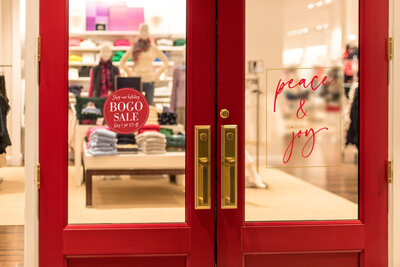
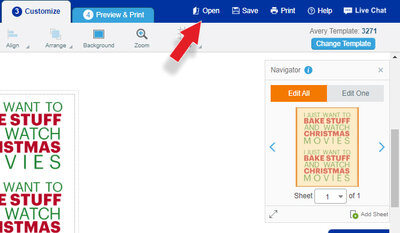
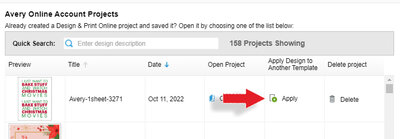
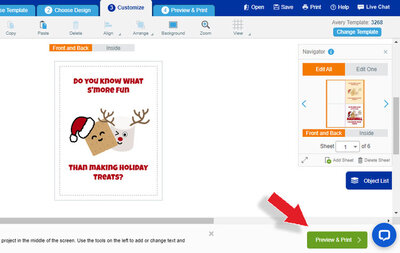
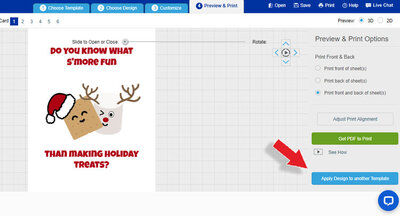
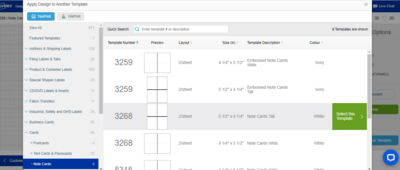
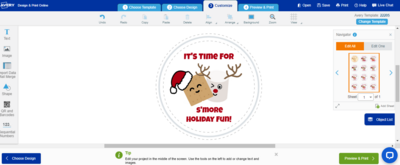
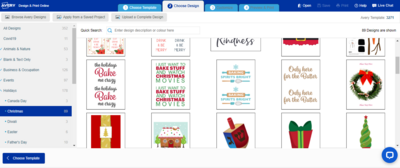
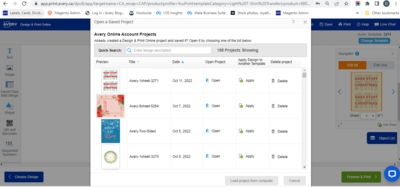
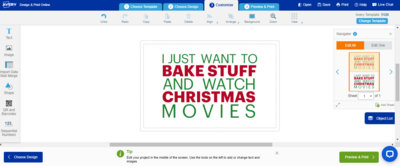

Validate your login